I’ve had a lot of people emailing me wondering how to get my free book, The Girl Between Worlds, onto their Kindle device. After some trial and error, I’ve found a very, very simple way to do it.
1. Download the mobi file from DropBox.
Your first step is to save the file with the .mobi extension onto your computer.
2. Get your Kindle device email address from the “Manage Your Content” section.
Next, go to your Amazon account and choose “Manage your Content and Devices.”
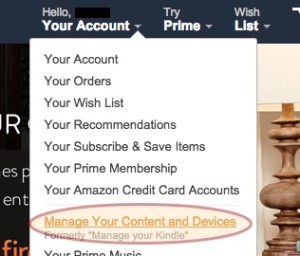
On this page, go to “Your Devices.” Choose the device you want to read the book on, and find the email address associated with that device. The screen will look something like this:
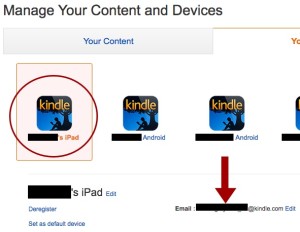
In this example, my iPad is highlighted, because that’s where I usually read books. See the red arrow below the list of my devices? It’s pointing at the email address associated with my iPad. Your email address should look something like [your name]@kindle.com.
3. Email the mobi file to your Kindle address as an attachment.
Copy the email address you’ve found and send an email to that address. Attach the mobi file of the book you want to add.
So for example, to send The Girl Between Worlds to my iPad, I copied the email address above and sent an email to that address with the Girl mobi file as an attachment. (It should also work with the PDF version, but I didn’t try that.)
* Note: You have to send the email from one of your “approved” email addresses. This is typically the email address associated with your Amazon account. The first time I tried this, I emailed the file from my RA Marshall email address and it didn’t work. When I tried again, this time sending it from the address associated with my Amazon account, it worked.
4. Open your Kindle device and enjoy!
Once you’ve emailed the file to your device, it should show up in Kindle shortly. When I was trying this, I found the file I sent to myself on the Device tab, not the Cloud tab. I also had to restart the Kindle app on my iPad before it showed up. So if it doesn’t show up immediately for you, try closing and restarting your app.

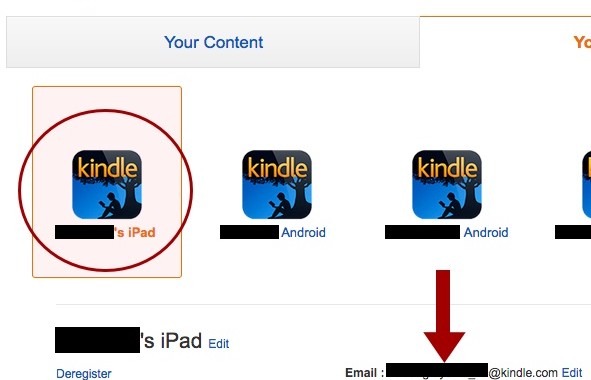
You can also go to the device itself, open the kindle app and look under settings, to find the device email, labelled as “Send To Kindle Email Address”
Also, you don’t have to close out the app, only hit “Sync”. I might advise waiting a minute or two to make sure that the transfer has gone through before you do that, or else sync it multiple times until your documents show up.
All documents you send to a device ARE stored in the cloud, just not in the place you normally look. Ordinarily, you only look at the Books in the cloud section, but every single document that you send to any device is in there, filed under “Docs”. Please note that this means you do not have to re-send your documents to each device you want to view them on. Kindle DOES NOT screen for duplicates in your documents, and I have no idea how to get rid of a document once it has been sent, so you WILL end up with multiple copies of the same document there, which can get confusing.
PDFs DO work, as well as mobile format (.mobi), Microsoft Word (.doc, .docx), Rich Text Format (.rtf), HTML (.htm, .html), text (.txt) documents, archived documents (zip , x-zip), and compressed archived documents. Supposedly you can also send JPEGs (.jpg), GIFs (.gif), Bitmaps (.bmp), and PNG images (.png), although I have never tried it. Note that this list DOES NOT include epubs. Kindle Support will send you an email to this effect if you try to send an epub, and the document won’t appear on your device.
It is entirely possible to CONVERT books from one format to another, my favorite tool for this is Calibre, which is a free, open source book/library manager that comes with a reader function for just about every format around, and allows you to read, convert, and manage the metadata (listed title and author) of every ebook in your library.
Side Note: One important thing to remember, (not particularly in this situation, but in general) is that most ebooks have what is called Digital Rights Management, or DRM for short. This is basically the copyright protection, and is the thing that prevents you from passing the files from books that you have bought to all of your friends, because the DRM is encoded to YOU. (It is possible to get around DRM, but not legally). So, if you ever see a note that says *DRM free* you now know what that means. Congratulations!
Useful intel 🙂